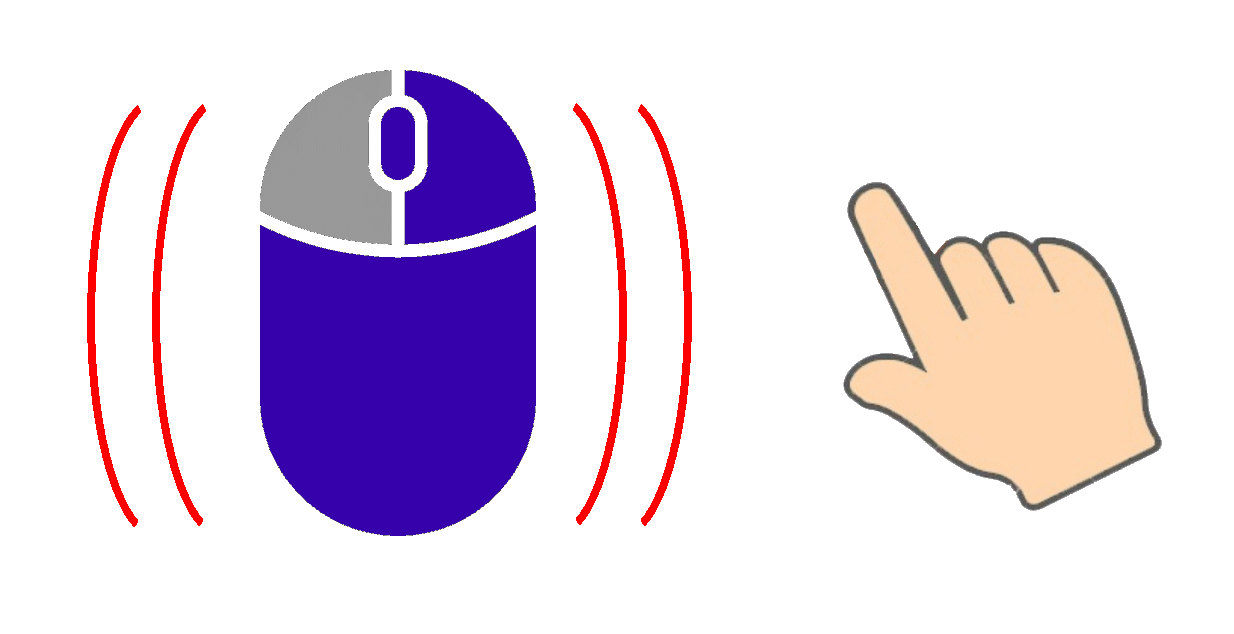| Before going into the content of the site there are a few instructions on its use that will be helpful.
Page Layout & Navigation: At the top of each page you'll see:
- Left: Day number and date followed by the currency of the country and the exchange rate we encountered. Note the Down Arrow next to the day number. Click it to see a list of the site locations by date.
- Middle: Title of the day followed by a list of the sections included in each page. You can move to each of those sections by clicking on its title. Also note the hand pointers on the left and right. Click the left pointer for the previous day and right pointer for the next. At the bottom you'll find the weather section showing the weather we had, the normal highes and lows and the current weather at that location.
- Right: A map of our trip showing the route (from bottom to top) and each of the cities at which we stopped. You may switch to one of those cites by clicking on the name.
Content Sections: The raminder of the page is the content covering the places we visited, stuff we saw and things we learned. Each section contains a brief introduction followed by a number of pictures. There may also be one or more sub-sections with additional information.
Pictures: Obviouly one of the most important parts of the site are all of the pictures we took. Some pictures are single shots but most are the first picture of a slide show. Pictures in a slide show have next/previous pointer icons (small hands) pointing to the left and right. Simply click the right pointer for the next picture or the left pointer for the previous picture.
In addition to seeing the pictures enbedded directly in the website, you can see them full size by simply clicking on a picture. In full screen slide show mode you may move through the pictures of a slide show, by clicking on the left/right pointing hands 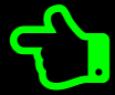  located along the left and right side of the screen about half way down. To switch back to the regular display, click on the red circled X  in the upper right corner.
When you're in the full screen alise show mode, you may also zoom in on the picture currently being displayed by clicking on the magnifying glass in the upper right corner  . The screen will switch to zoom mode, You can tell this has happend by the addition of the three yellow magnifying glasses (and the red circled X) in the heading. When you click on the magnifying glass with the plus sign inside  , the picture zooms in one step. Click the magnifying glass with the minus sign inside  the picture zooms out one step. To zoom out entirely click on the plain magnifying glass  . If you wish to move the picture around click anywhere on the picture with your mouse and while holding the button down move your mouse around. To leave the zoom mode click the red circled X  and you'll return to the full screen slide show.
|